First of all, It is 17th February 2020. This means that Ubuntu Focal Fossa is not ready. We’ll have to wait for another 2 months before the new Ubuntu 20.04LTS is released. This is OS is not stable yet, so it is not recomended: There might be bugs, problems can be expected, etc.
I have a Macbook PRO 2016 13″ which I hardly use. However, just for fun I installed a new Ubuntu 20.04 Foca Fossa and it is working reasonably well. I have WIFI, the keyboard and trackpad works perfectly from scratch. I’m happy with it.
There are a few things that doesn’t work: Bluetooth, sound and Video Camera. The truth is that I really don’t care much about Bluetooth and Camera since this is a makeshift solution while HP technical service solves some problems with my HP laptop’s battery. However, I’d like to have some music while I’m working. I just bought an adaptor USB-C to Jack for less than 10€ and I can listen .
F-Keys Not Working Properly
However, there is something I didn’t like: When I pressed any F-keys the behavior was not the one I desired. Instead of acting like an F-Key, it happened turn my volume up or down and all that stuff I want to do when I press “fn”+Fx.
The solution:
echo 'options applespi fnmode=2' | sudo tee /etc/modprobe.d/applespi.conf sudo update-initramfs -u -k $(uname -r)
Screenshots
Apple computers doesn’t have a “Print Screen” key. So, the default keys for taking Screenshots won’t work. We need to change some “Settings”.
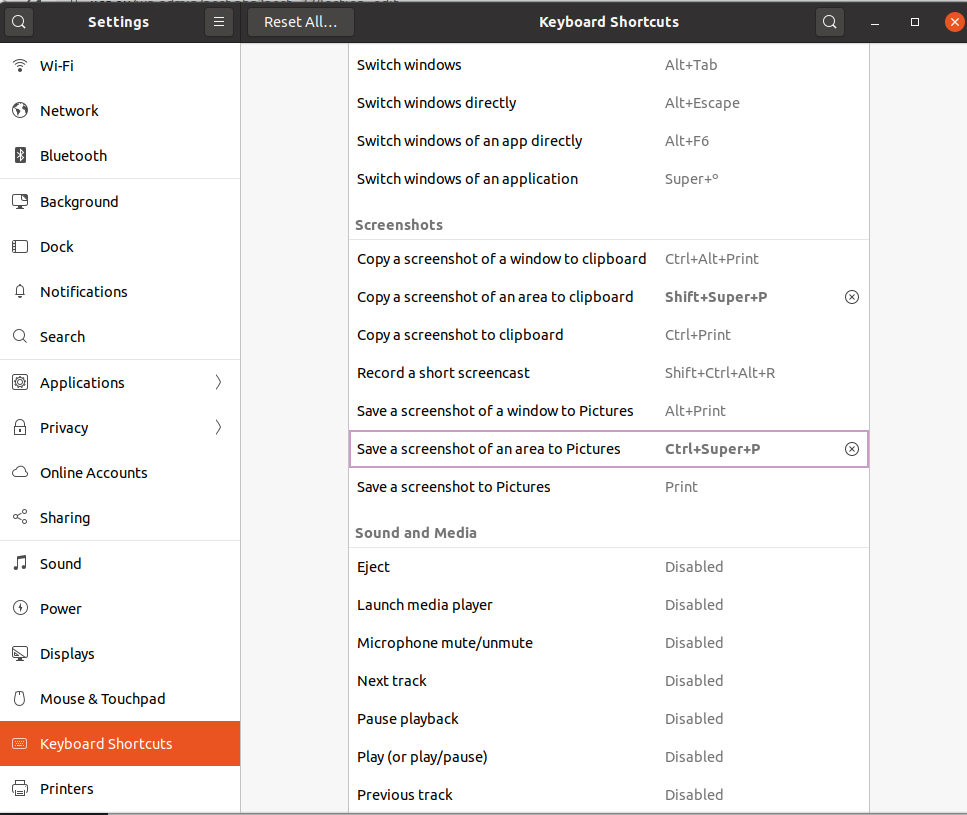
There are only 2 sets I’m interested in at this moment and both are shown in the picture above.
